“Testing can show the presence of bugs, but not their absence.” [Edsger W. Dijkstra]
Abstract
This Logger class enables message logging with severities INFO, WARN, FATAL, and EVER to a log file as well as to an Excel sheet.
Using this Logger class is not complicated: Copy general module Logger_Factory and class module Logger from sample file at the end of this page into your own application, then define Public Const AppVersion with value “My Application Version 1.0” for example in your main module, and now you can with
GLogger.info "Info message ..."
GLogger.warn "Warn message ..."
GLogger.fatal "Error message ..."
GLogger.ever "Not suppressable standard message ..."
create your own log messages and store them automatically in sheet Workflow and in log file “My Application Version 1.0_Logfile_yyyymmdd.log” in subfolder Logs.
Please note that I got the initial code for this class from Cliff G. in 2009 which I enhanced later on. Cliff used his class mainly for testing. I found it very helpful to create an audit trail and to let a program explain in detail each and every execution step if required. Furthermore I added version information and system / Excel settings to quickly find out differences between user environments. With this logger I also use to measure simple runtimes of each SQL database query which I invoke from Excel, for example with a code such as:
'Glogger is declared in module LoggerFactory and set in Sub auto_open()
Dim dtStamp As Date
'...
dtStamp = Now
'Retrieve data from database here
Glogger.info "SQL xxx ran " & Format(Now - dtStamp, "n:ss") & " [m:ss]"
See fair random distribution for a usage sample.
Pros and Cons
In my opinion this Logger program offers the most reasonable secondary functionality of any VBA application. You can:
- test in a traceable manner
- let a program explain in detail all its execution steps
- easily see whether more than one user are running a program simultaneously
- easily detect whether an issue is caused by a different user environment
- systematically isolate even sporadic application errors
- convincingly show auditors the correct bugfree application over a longer time period (single log files could be manipulated but a larger set of log files is convincing)
- roughly measure the runtime of VBA subroutines
- measure the throughput time of whole processes
The last point above might worry workers' council:
- if you measure throughput times of whole processes, you can detect the performance of single employees, compare them and potentially use this information against them.
This would be a clear legal breach of the GDPR (General Data Protection Regulation), see (external link) https://gdpr-info.eu/
I never used this logging for performance measurement of my staff or of any user, but I sometimes detected user errors and then performed a re-training. But of course this cannot serve as an argument for its uncritical usage.
I think you can always reach agreement with workers' council by pointing out that this is a voluntary protocol:
- each user can switch this logging on or off before starting an application
- each user can delete the log files at any point in time after they have been created
I used and still use this logging in several European countries (UK, Germany) in different companies (banks, insurance companies, IT providers) without any complaint so far.
Parameters
Compiler constants
Separate_Log_Files_for_each_User - True = Separate daily log files for different users, False = One daily log file for all users
Use_Logger_auto_Open_Close - True will use subs auto_open and auto_close of LoggerFactory, False will not
Logging_on_Screen - Set to True in both LoggerFactory and Logger if you want to log messages also to sheet Workflow (i. e. on screen).
Logging_cashed - Set to True in both LoggerFactory and Logger if you want to speed up the application by writing log messages in one go to the log file at program end. This requires Logging_on_Screen set to True.
Log_WMI_Info - Set to True in LoggerFactory if you like to log interesting Windows Management Instrumentation (WMI) information such as processor, memory, disk, and operating system data.
Show_Reference_Details - True = Show all details, False = Just show description.
Logging variables
LogFilePath - Full pathname of log file
SubName - Set at the beginning of each subroutine to enable the logger to report on the right subroutine name
LogLevel - The level for which logging should be performed:
1 - Report all log messages: INFO, WARN, FATAL, and EVER
2 - Report all log messages but not INFOs
3 - Report from FATAL level onwards, i. e. just FATAL and EVER messages
4 - Report only EVER messages
5 - Switch off logging
LogScreenRow - Row from where to start logging in sheet Workflow (usually 3)
Public constant
AppVersion - Define something like
Public Const AppVersion As String = "... Version x"
Then “… Version x” will be logged as version information for this application.
See Also
Write-Log, a similar logging function for MS PowerShell.
Modules
Please read my Disclaimer.
Normal
LoggerFactory contains constants, public variables, default logger settings, and optional autoopen and autoclose subs.
Note: The subroutine Start_Log requires (calls) the subroutines ApplicationVersion and (external link!) getOperatingSystem. These procedures are contained in the download file below.
Option Explicit
'This general module is named LoggerFactory. Together with class module Logger it offers logging functionality.
'Version When Who What
' 1 Once upon .. Cliff G. Initial version
' 11 03-Nov-2023 Bernd Plumhoff Log interesting Windows Management Instrumentation (WMI) infos
' 12 27-Feb-2024 Bernd Plumhoff New versions of getOperatingSystem and of ApplicationVersion,
' and Show_Reference_Details added.
#Const Separate_Logfiles_for_each_User = False
#Const Use_Logger_auto_Open_Close = True 'Enable auto_open and auto_close subs in here
#Const Logging_on_Screen = True 'IMPORTANT: Also change this constant in class module Logger! We like to see recent run's loggging messages on screen in tab Workflow
#Const Logging_cashed = False 'IMPORTANT: Also change this constant in class module Logger! Write logging messages into file at program end to speed this up
#Const Log_WMI_Info = False 'True shows interesting Windows Management Instrumentation (WMI) data
#Const Show_Reference_Details = False 'True: Show all details; False: Just show description
Public GLogger As Logger 'Global logfile object - variable scope is across all modules
Public GsThisLogFilePath As String
' Constant log levels
Public Const INFO_LEVEL As Integer = 1
Public Const WARN_LEVEL As Integer = 2
Public Const FATAL_LEVEL As Integer = 3
Public Const EVER_LEVEL As Integer = 4 'For logging messages which cannot be switched off
Public Const DISABLE_LOGGING As Integer = 5
'The application-specific defaults
Const DEFAULT_LOG_FILE_PATH As String = "" 'Force error if not set [Bernd 12-Aug-2009]
Const DEFAULT_LOG_LEVEL As Integer = INFO_LEVEL
Public Function getLogger(sSubName As String) As Logger
Dim oLogger As New Logger
oLogger.SubName = sSubName
'Defaults to the specified values - but may be overridden before used
oLogger.LogLevel = DEFAULT_LOG_LEVEL
oLogger.LogFilePath = DEFAULT_LOG_FILE_PATH
Set getLogger = oLogger
End Function
#If Use_Logger_auto_Open_Close Then
Sub auto_open()
'Version Date Programmer Change
'9 12-Sep-2021 Bernd Code outsorced to Start_Log so that user does not need to use auto_open.
Start_Log
End Sub
Sub auto_close()
'Version Date Programmer Change
'3 12-Sep-2021 Bernd Code outsorced to End_Log so that user does not need to use auto_close.
End_Log
End Sub
#End If '#If Use_Logger_auto_Open_Close
Sub Start_Log()
'Version Date Programmer Change
'3 02-Nov-2023 Bernd Log interesting Windows Management Instrumentation (WMI) infos.
'4 27-Feb-2024 Bernd Show_Reference_Details added.
Dim i As Long
Dim s As String, sDel As String
#If Log_WMI_Info = True Then
Dim oWMISrvEx As Object 'SWbemServicesEx
Dim oWMIObjSet As Object 'SWbemServicesObjectSet
Dim oWMIObjEx As Object 'SWbemObjectEx
Dim oWMIProp As Object 'SWbemProperty
Dim sWQL As String 'WQL Statement
Dim v As Variant
#End If
If Dir(ThisWorkbook.Path & "\Logs\", vbDirectory) = vbNullString Then
MkDir ThisWorkbook.Path & "\Logs"
End If
If GLogger Is Nothing Then Set GLogger = New Logger
#If Separate_Logfiles_for_each_User Then
'If AppVersion is not defined please define it in your main module like:
'Public Const AppVersion As String = "Application Version ..."
GLogger.LogFilePath = ThisWorkbook.Path & "\Logs\" & Environ("Userdomain") & _
"_" & Environ("Username") & "_" & AppVersion & "_" & "Logfile_" & _
Format(Now, "YYYYMMDD") & ".txt"
#Else
GLogger.LogFilePath = ThisWorkbook.Path & "\Logs\" & AppVersion & "_" & _
"Logfile_" & Format(Now, "YYYYMMDD") & ".txt"
#End If
GLogger.LogLevel = 1
#If Logging_on_Screen Then
GLogger.LogScreenRow = 3
wsW.Range("E2:E4").ClearContents
wsW.Range("5:65535").Delete
#End If
'Initialize logger for this subroutine
With Application
GLogger.SubName = "Start_Log"
GLogger.ever "Logging started with " & AppVersion
#If Log_WMI_Info = True Then
Set oWMISrvEx = GetObject("winmgmts:root/CIMV2")
For Each v In Array("BaseService", "Processor", "PhysicalMemoryArray", "LogicalDisk", "OperatingSystem")
'Not: "NetworkAdapterConfiguration", "VideoController", "OnBoardDevice", "Printer", "Product"
Set oWMIObjSet = oWMISrvEx.ExecQuery("Select * From Win32_" & v)
For Each oWMIObjEx In oWMIObjSet
s = v & ": "
For Each oWMIProp In oWMIObjEx.Properties_
If Not IsNull(oWMIProp.Value) Then
If Not IsArray(oWMIProp.Value) Then
Select Case v
Case "BaseService"
If InStr("'SystemName'", "'" & oWMIProp.Name & "'") > 0 Then
GLogger.ever oWMIProp.Name & "='" & Trim(oWMIProp.Value) & "'"
GoTo Next_v
End If
Case "Processor"
If InStr("'Name'Description'NumberOfEnabledCore'AddressWidth'DataWidth'CurrentClockSpeed'LoadPercentage'", _
"'" & oWMIProp.Name & "'") > 0 Then
If IsNumeric(oWMIProp.Value) Then
s = s & oWMIProp.Name & "=" & Format(oWMIProp.Value, "#,##0") & ", "
Else
s = s & oWMIProp.Name & "='" & Trim(oWMIProp.Value) & "', "
End If
End If
Case "PhysicalMemoryArray"
If InStr("'MaxCapacityEx'", _
"'" & oWMIProp.Name & "'") > 0 Then s = s & oWMIProp.Name & "=" & Format(oWMIProp.Value, "#,##0") & ", "
Case "LogicalDisk"
If InStr("'DeviceID'ProviderName'Size'FreeSpace'", _
"'" & oWMIProp.Name & "'") > 0 Then
If IsNumeric(oWMIProp.Value) Then
s = s & oWMIProp.Name & "=" & Format(oWMIProp.Value, "#,##0") & ", "
Else
s = s & oWMIProp.Name & "='" & Trim(oWMIProp.Value) & "', "
End If
End If
Case "OperatingSystem"
If InStr("'FreePhysicalMemory'FreeVirtualMemory'FreeSpaceInPagingFiles'MaxProcessMemorySize'InstallDate'", _
"'" & oWMIProp.Name & "'") > 0 Then s = s & oWMIProp.Name & "=" & Format(oWMIProp.Value, "#,##0") & ", "
End Select
End If
End If
Next oWMIProp
If Len(s) > Len(v & ": ") Then GLogger.ever Left(s, Len(s) - 2)
Next oWMIObjEx
Next_v:
Next v
#End If
#If Win64 Then
s = "64"
#Else
s = "32"
#End If
GLogger.ever getOperatingSystem() & " and " & ApplicationVersion() & _
" (" & s & "-Bit)" '& .Version & .Build & " (" & .CalculationVersion & ")"
GLogger.info "Application ThousandsSeparator '" & .ThousandsSeparator & _
"', DecimalSeparator '" & .DecimalSeparator & "', " & _
IIf(Not (Application.UseSystemSeparators), "do not ", "") & "use system separators"
GLogger.info "App.Internl ThousandsSeparator '" & .International(xlThousandsSeparator) & _
"', DecimalSeparator '" & .International(xlDecimalSeparator) & "', ListSeparator '" & _
.International(xlListSeparator) & "'"
GLogger.info "App.Internl xlCountryCode '" & .International(xlCountryCode) & _
"', xlCountrySetting '" & .International(xlCountrySetting) & "'"
End With
With ThisWorkbook.VBProject.References 'In case of error tick box Trust access to the VBA project object
'model under File / Options / Trust Center / Trust Center Settings / Macro Settings
s = "VBAProject References: "
On Error Resume Next
For i = 1 To .Count
#If Show_Reference_Details Then
GLogger.info s
s = ""
s = s & .Item(i).Description
s = s & ", FullPath: '" & .Item(i).FullPath & "'"
s = s & ", Guid: " & .Item(i).GUID
s = s & ", BuiltIn: " & .Item(i).BuiltIn
s = s & ", IsBroken: " & .Item(i).IsBroken
s = s & ", Major: " & .Item(i).Major
s = s & ", Minor: " & .Item(i).Minor
#Else
s = s & sDel & .Item(i).Description
sDel = ", "
#End If
Next i
GLogger.info s
End With
'Now two examples of environment variables which might not exist for all Windows / Excel installations.
'Use Sub List_Environ_Variables below to see which variables exist on your system.
s = ""
s = Environ("CRC_VDI-TYPE") 'If this does not exist we will not log anything
If s <> "" Then GLogger.info "CRC_VDI-TYPE: '" & s & "'"
s = ""
s = Environ("ORACLE_HOME_X64") 'If this does not exist we will not log anything
If s <> "" Then GLogger.info "Oracle Client: '" & s & "'"
On Error GoTo 0
End Sub
Sub End_Log()
'Change History:
'Version Date Programmer Change
'1 12-Sep-2021 Bernd Initial version so that user does not need to use auto_close. He can manually call this sub.
If GLogger Is Nothing Then Call auto_open
GLogger.SubName = "End_Log"
'If AppVersion is not defined please define it in your main module like: Public Const AppVersion As String = "Application Version ..."
GLogger.ever "Logging finished with " & AppVersion
#If Logging_cashed Then
Set GLogger = Nothing 'Necessary, or Class_Terminate() won't be called for GLogger because it's Public
#End If
End Sub
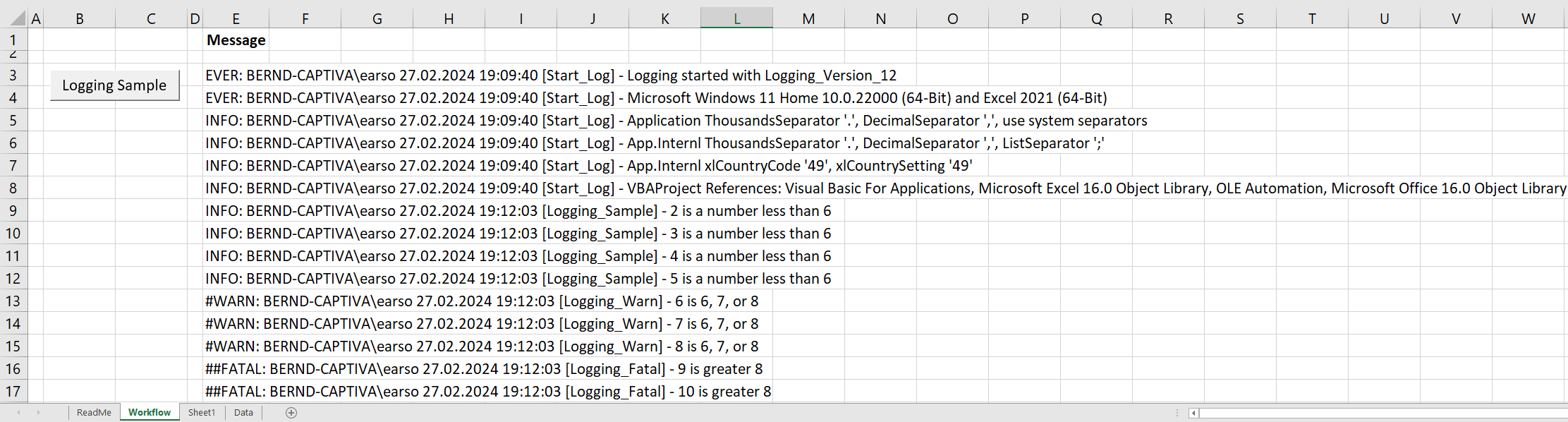
A sample module General which just shows how you could use the logger:
Option Explicit
'Version When Who What
' 11 03-Nov-2023 Bernd Plumhoff Log interesting Windows Management Instrumentation (WMI) infos.
' 12 17-Feb-2024 Bernd Plumhoff Show_Reference_Details added.
Public Const AppVersion As String = "Logging_Version_12"
Sub Logging_Sample()
Dim i As Long
If GLogger Is Nothing Then Start_Log
'Initialize logger for this subroutine
GLogger.SubName = "Logging_Sample"
'Just do something to give log message examples
i = 2
Do While Not IsEmpty(wsData.Cells(i, 1))
Select Case i
Case Is < 6
GLogger.info i & " is a number less than 6"
Case Is < 9
Call Logging_Warn(i)
Case Else
Call Logging_Fatal(i)
End Select
i = i + 1
Loop
#If Logging_cashed Then
Set GLogger = Nothing 'Necessary, or Class_Terminate() won't be called for GLogger since it's Public
#End If
End Sub
'You do not need extra subroutines to log warn messages or fatal messages.
'They are just examples of additional subroutines which do some logging.
Sub Logging_Warn(i As Long)
'Initialize logger for this subroutine
GLogger.SubName = "Logging_Warn"
GLogger.warn i & " is 6, 7, or 8"
End Sub
Sub Logging_Fatal(i As Long)
'Initialize logger for this subroutine
GLogger.SubName = "Logging_Fatal"
GLogger.fatal i & " is greater 8"
End Sub
Class Modules
Logger contains the logging functionality.
Option Explicit
'This class module is named Logger. Together with class module LoggerFactory it offers logging functionality.
'Version When Who What
' 1 Once upon .. Cliff G. Initial version
' 11 03-Nov-2023 Bernd Plumhoff Same version as LoggerFactory, log interesting Windows Management Instrumentation (WMI) infos.
' 12 27-Feb-2024 Bernd Plumhoff Same version as LoggerFactory.
#Const Logging_on_Screen = True 'IMPORTANT: Also change this constant in module LoggerFactory! We like to see recent run's loggging messages on screen in tab Workflow
#Const Logging_cashed = False 'IMPORTANT: Also change this constant in module LoggerFactory! Write logging messages into file at program end to speed this up
Const INFO_LEVEL_TEXT As String = "INFO:"
Const WARN_LEVEL_TEXT As String = "#WARN:"
Const FATAL_LEVEL_TEXT As String = "##FATAL:"
Const EVER_LEVEL_TEXT As String = "EVER:"
Private sThisSubName As String
Private iThisLogLevel As Integer
#If Logging_on_Screen Then
Private iThisLogRow As Integer
Public Property Let LogScreenRow(iLogRow As Integer)
iThisLogRow = iLogRow
End Property
Public Property Get LogScreenRow() As Integer
LogScreenRow = iThisLogRow
End Property
#End If
Public Property Let LogFilePath(sLogFilePath As String)
GsThisLogFilePath = sLogFilePath
End Property
Public Property Get LogFilePath() As String
LogFilePath = GsThisLogFilePath
End Property
Public Property Let SubName(sSubName As String)
sThisSubName = sSubName
End Property
Public Property Get SubName() As String
SubName = sThisSubName
End Property
Public Property Let LogLevel(iLogLevel As Integer)
iThisLogLevel = iLogLevel
End Property
Public Property Get LogLevel() As Integer
LogLevel = iThisLogLevel
End Property
Public Sub info(sLogText As String)
If Me.LogLevel = LoggerFactory.INFO_LEVEL Then
Call WriteLog(LoggerFactory.INFO_LEVEL, sLogText)
End If
End Sub
Public Sub warn(sLogText As String)
If Me.LogLevel < LoggerFactory.FATAL_LEVEL Then
Call WriteLog(LoggerFactory.WARN_LEVEL, sLogText)
End If
End Sub
Public Sub fatal(sLogText As String)
If Me.LogLevel <= LoggerFactory.FATAL_LEVEL Then
Call WriteLog(LoggerFactory.FATAL_LEVEL, sLogText)
End If
End Sub
Public Sub ever(sLogText As String)
If Me.LogLevel <= LoggerFactory.EVER_LEVEL Then
Call WriteLog(LoggerFactory.EVER_LEVEL, sLogText)
End If
End Sub
Private Sub WriteLog(iLogLevel As Integer, sLogText As String)
Dim FileNum As Integer, LogMessage As String, sDateTime As String, sLogLevel As String
Select Case iLogLevel
Case LoggerFactory.INFO_LEVEL
sLogLevel = INFO_LEVEL_TEXT
Case LoggerFactory.WARN_LEVEL
sLogLevel = WARN_LEVEL_TEXT
Case LoggerFactory.FATAL_LEVEL
sLogLevel = FATAL_LEVEL_TEXT
Case LoggerFactory.EVER_LEVEL
sLogLevel = EVER_LEVEL_TEXT
Case Else
sLogLevel = "!INVALID LOG LEVEL!"
End Select
sDateTime = CStr(Now())
LogMessage = sLogLevel & " " & Environ("Userdomain") & "\" & Environ("Username") & " " & _
sDateTime & " [" & Me.SubName & "] - " & sLogText
#If Not Logging_cashed Then
FileNum = FreeFile
Open Me.LogFilePath For Append As #FileNum
Print #FileNum, LogMessage
Close #FileNum
#End If
#If Logging_on_Screen Then
wsW.Cells(iThisLogRow, 5) = LogMessage
iThisLogRow = iThisLogRow + 1
#End If
End Sub
Private Sub Class_Initialize()
#If Logging_cashed And Not Logging_on_Screen Then
Err.Raise Number:=vbObjectError + 513, Description:="Logging_cashed requires Logging_on_Screen"
#End If
End Sub
Private Sub Class_Terminate()
#If Logging_cashed Then
Dim i As Long, FileNum As Integer, LogMessage As String
FileNum = FreeFile
Open Me.LogFilePath For Append As #FileNum
For i = 3 To iThisLogRow - 1
LogMessage = wsW.Cells(i, 5).Text
Print #FileNum, LogMessage
Next i
Close #FileNum
#End If
End Sub
Download
Please read my Disclaimer.
Logging_v12.xlsm [58 KB Excel file, open and use at your own risk]